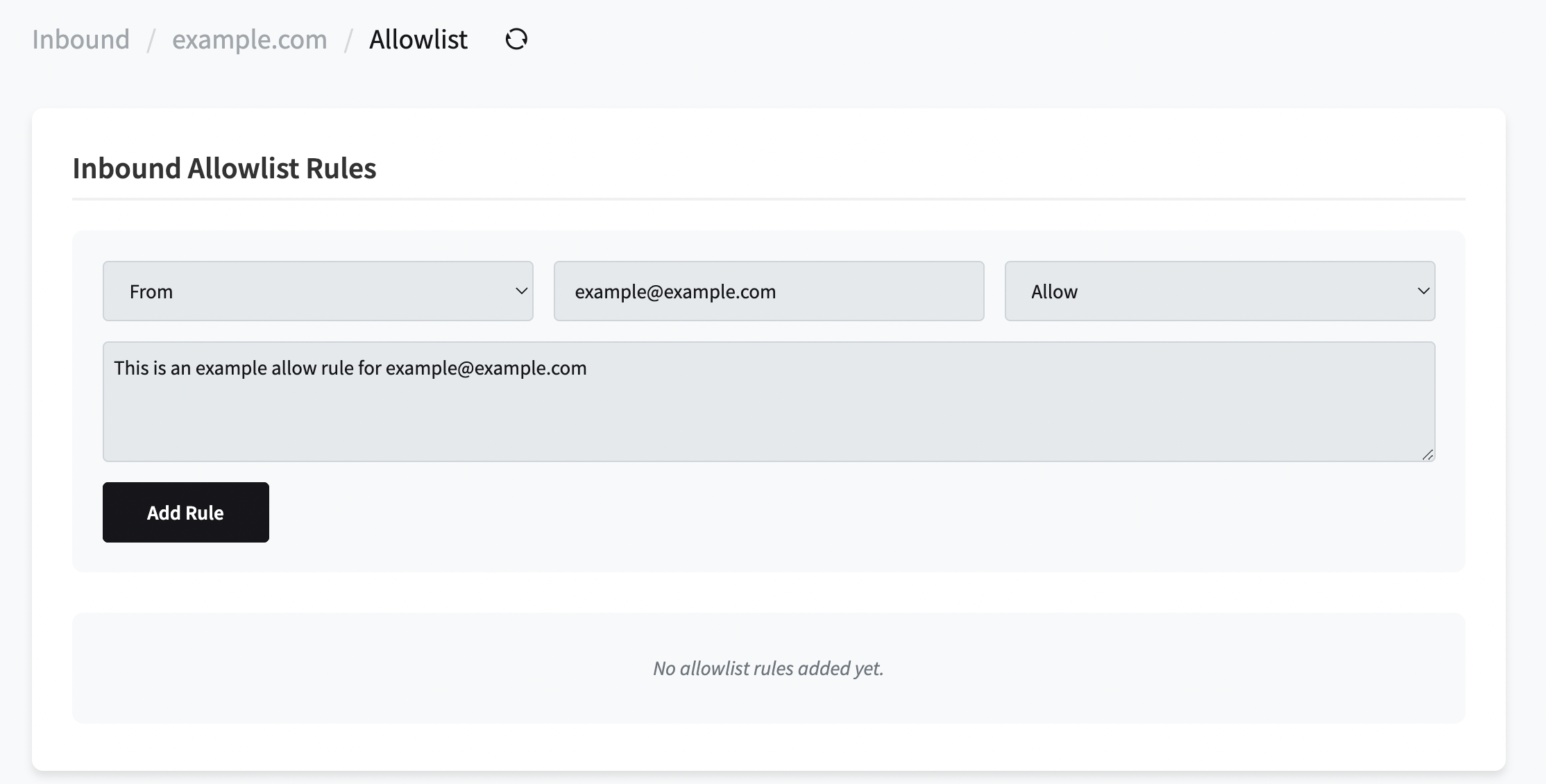Skip to main contentGetting Started with Inbound Email Filtering
To create an allowlist rule, follow these steps:
1. Navigate to Allowlist
- Log in to your account dashboard.
- Navigate to the “Inbound” section.
- Click on your domain.
- Click on “Allowlist”.
2. Create Allowlist Rule
- Select the type of allowlist rule you want to create, you can create allowlist rules depending on what you wish to allow. You can allow by:
- From address
- To address
- IP address of mail server (This will be the IP address that connects to our server)
- Subject
- Body of the email (this uses a regular expression to match the body of the email).
-
Enter the value you wish to allow by for example, if you wanted to allow [email protected], you’d enter this in the value section.
-
Select action.
You can allow the email or you can send it to quarantine which you can then view and manage yourself if you wish to receive the email.
- Set a note
Set a note to help identify the rule later on, this is not a required field.
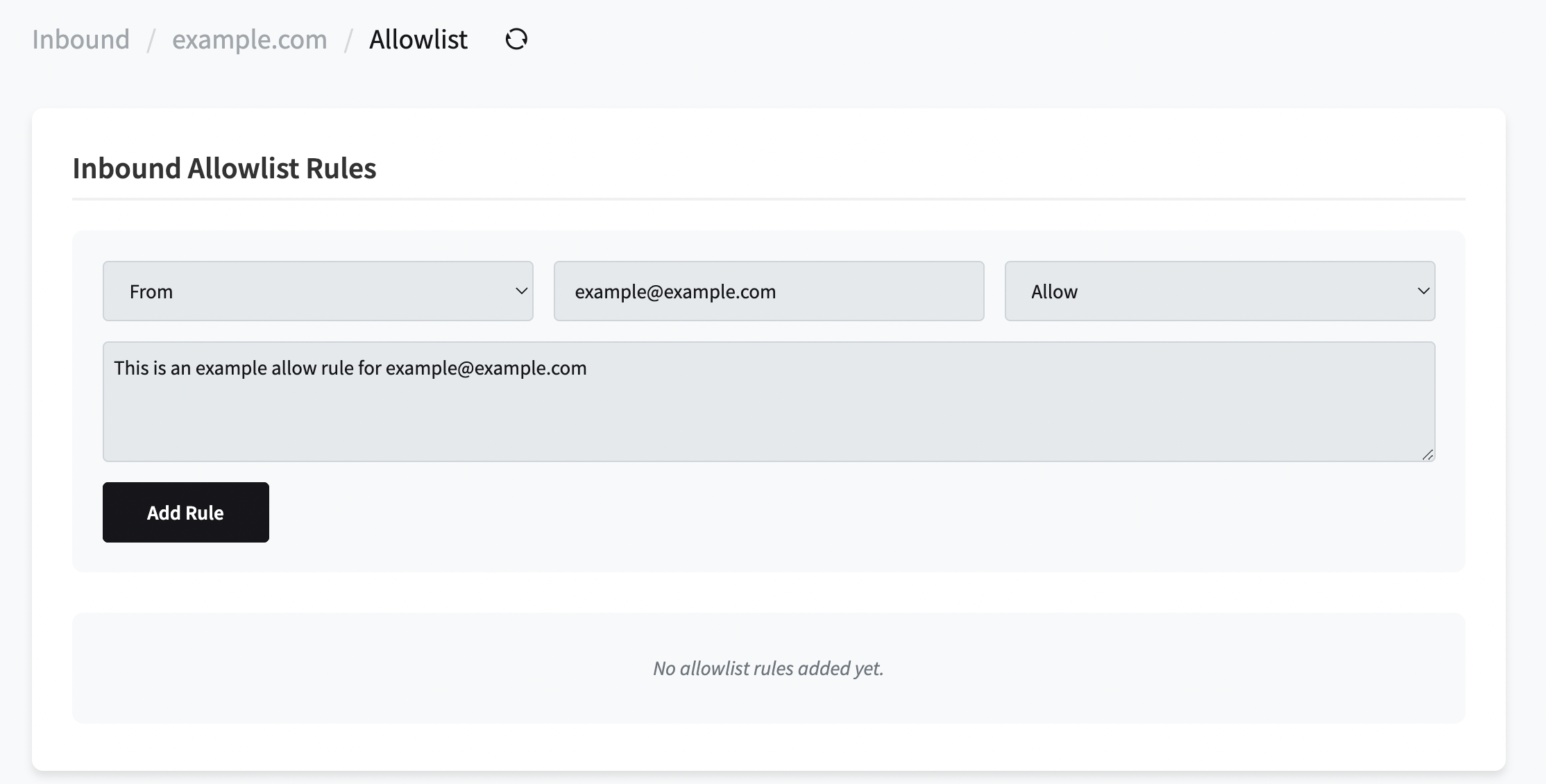
Rule Limits
There is a default limit of 250 allowlist rules per domain. If you need to increase this limit, please contact our support team who can evaluate your needs and adjust the limit accordingly.