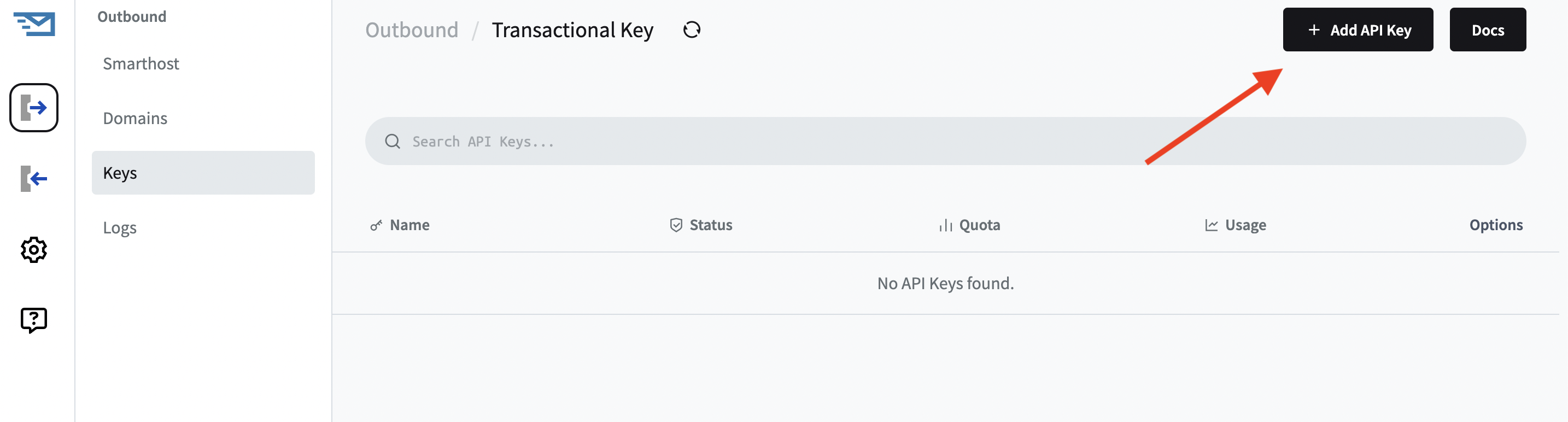Skip to main contentGetting Started with Transactional Email
Follow these steps to set up and start using our Transactional Email API:
1. Add Your Domain
First, you need to add and verify your domain:
- Log in to our Dashboard (https://dash.jetemail.com)
- Navigate to the “Outbound” section
- Click on “Domains”
- Click Add and enter your domain name.
2. Authenticate Your Domain
After adding your domain, you’ll need to set up authentication using SPF, DKIM, and DMARC records:
- In your domain settings, you’ll find the generated SPF, DKIM, and DMARC records
- Add these records to your domain’s DNS settings:
- SPF (Sender Policy Framework)
- DKIM (DomainKeys Identified Mail)
- DMARC (Domain-based Message Authentication, Reporting, and Conformance)
- Wait for the records to propagate (this can take up to 24 hours)
- Once propagated, the records will show up as verified.
3. Create a Transactional API Key
To use our API, you’ll need to generate an API key:
- Go to the “Keys” section under Outbound.
- Click on “Add API Key”
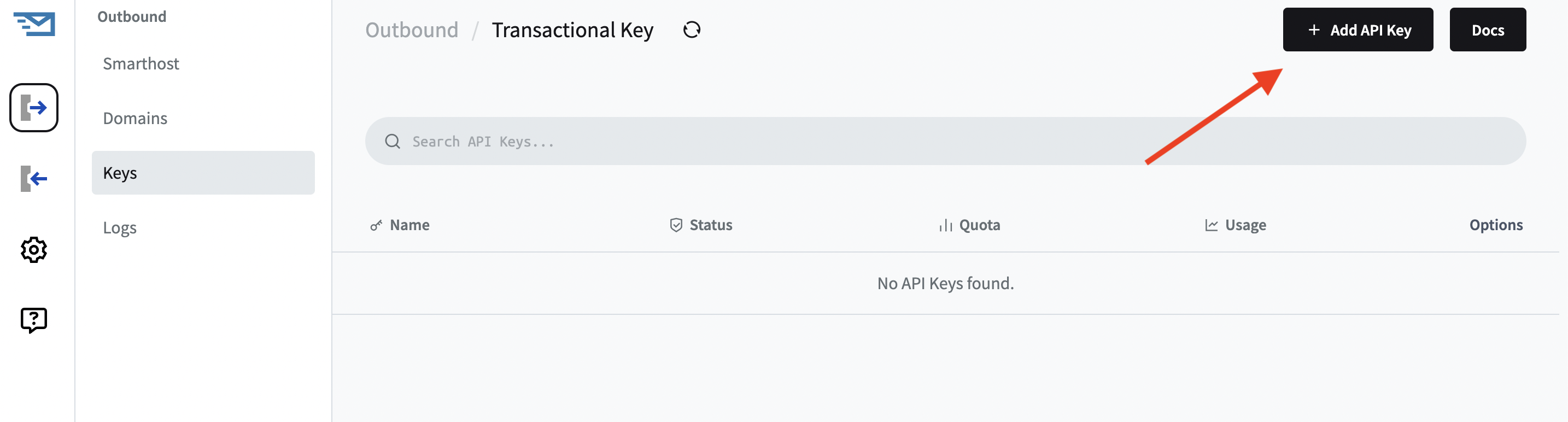
- Name your key (e.g., “Transactional Email Key”)
- Copy and securely store the generated API key.
4. Send Emails Using Our API or Plugins
Now you’re ready to start sending emails! You can do this using our API directly or through one of our plugins.
You can view our API documentation here.