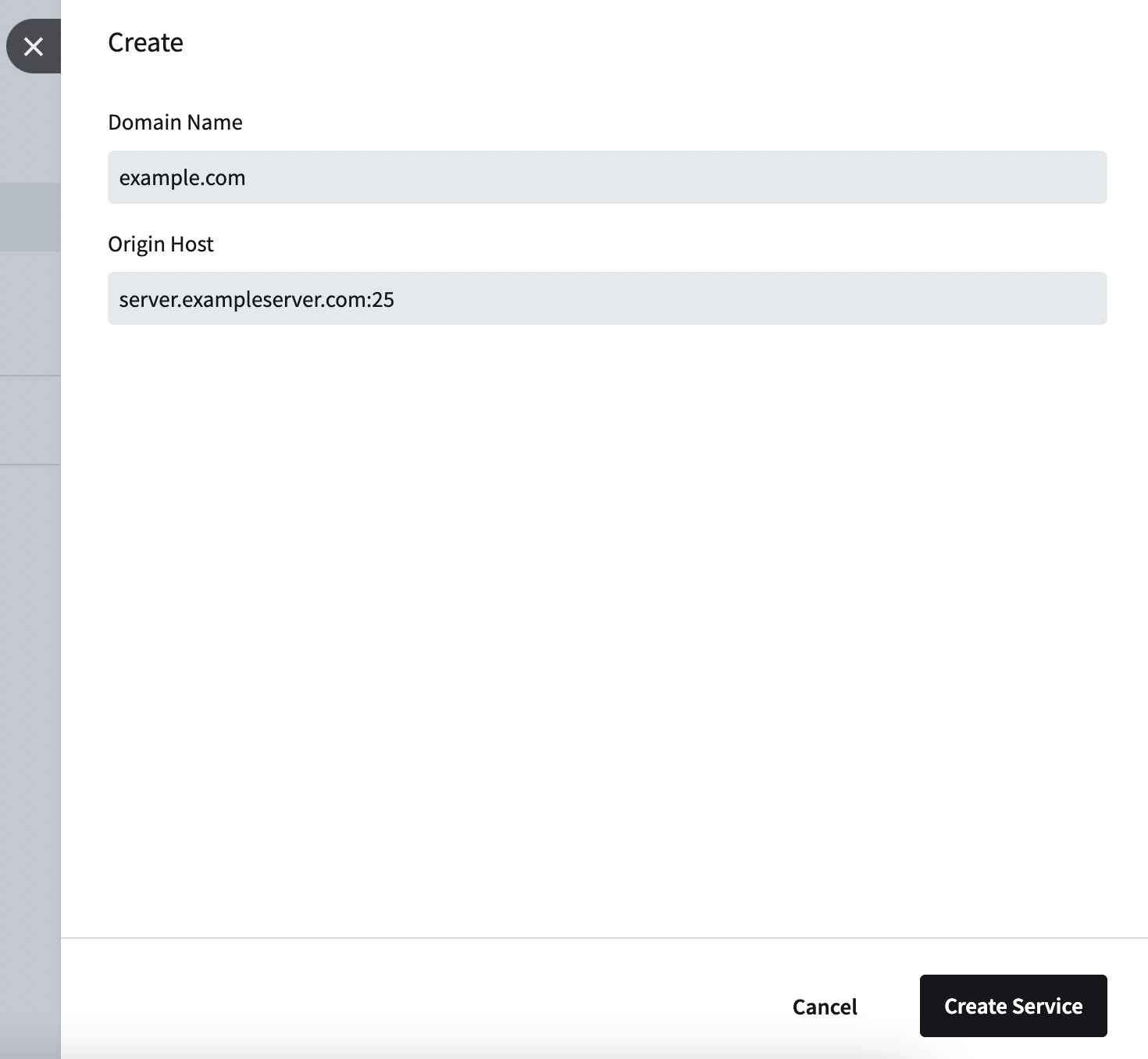Skip to main contentGetting Started with Inbound Email Filtering
To set up your inbound email filter, follow these steps:
1. Create Your Domain
- Log in to your account dashboard.
- Navigate to the “Inbound” section.

- Click on “Add New Domain”.
- Enter your domain name and your destination server. The destination server will be the MX record and the port at the end. Usually this will be 25 or 587.
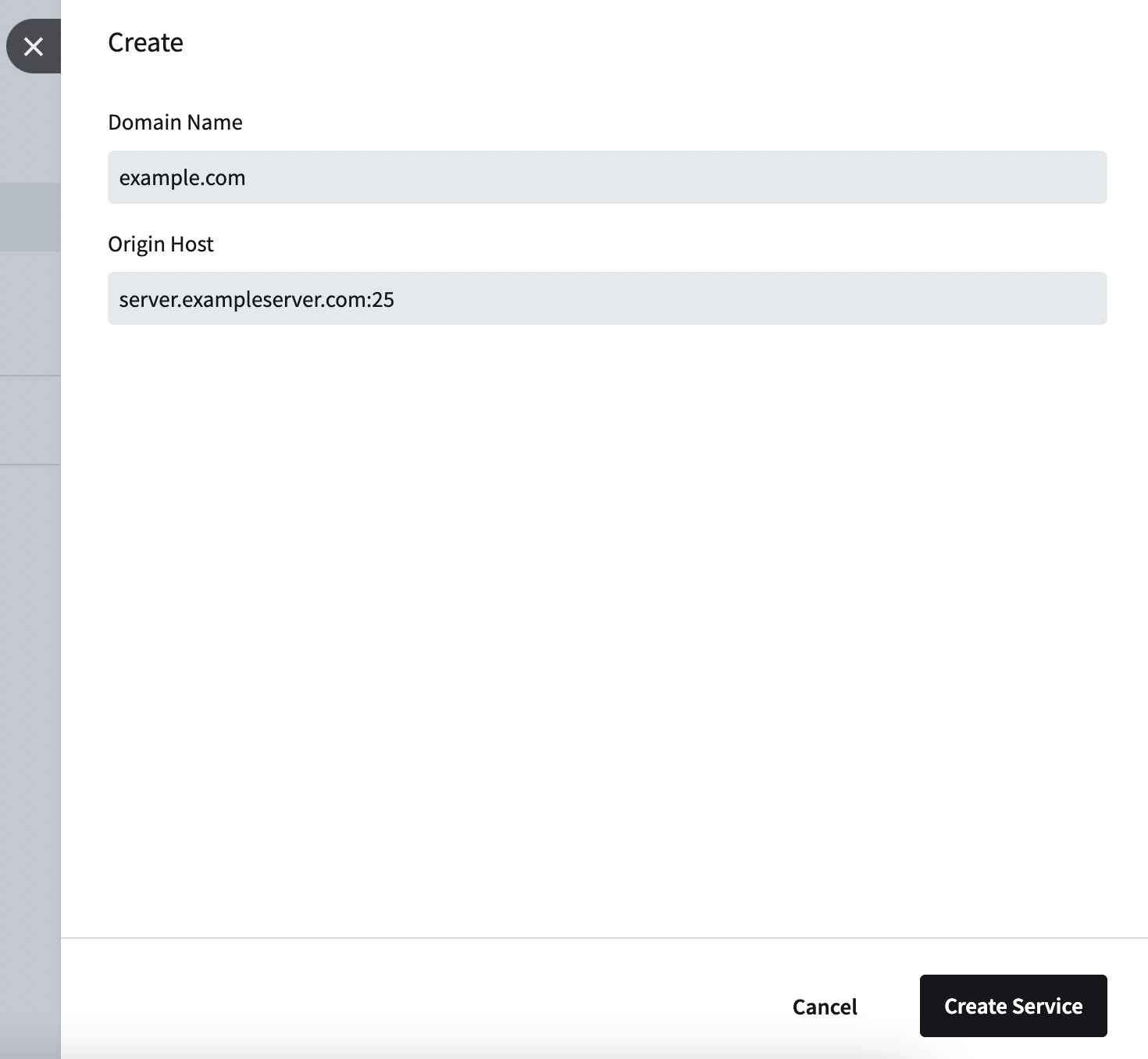
- Click Create Service
3. Update MX Records
To route emails through our filter:
- Log in to your DNS provider’s control panel.
- Locate your domain’s MX records.
- Update the MX records to point to our inbound filtering servers:
| Priority | MX Record | TTL |
|---|
| 10 | mx1.jetsmtp.net | 14400 |
| 20 | mx2.jetsmtp.net | 14400 |
- Save your DNS changes (may take up to 48 hours to propagate).
Once these steps are completed, incoming emails will be filtered before reaching your server.